1. Convert sketch to vector
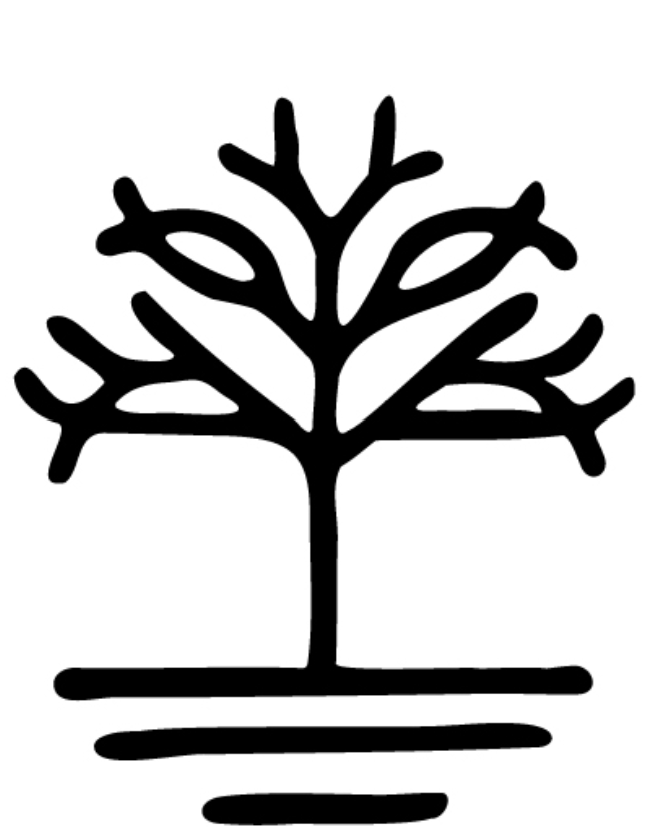
- create a new file
- press F1
- click on "Quick actions" under "Browse"
- click on "Convert sketch to vector
- File > Place and choose the PNG or JPG file
- click on the canvas to place the file
- click "Apply"
- Click on the "Image Trace Panel" to make custom adjustments
- Object > Expand
- Object > Ungroup
2. Split with Shapebuilder Tool
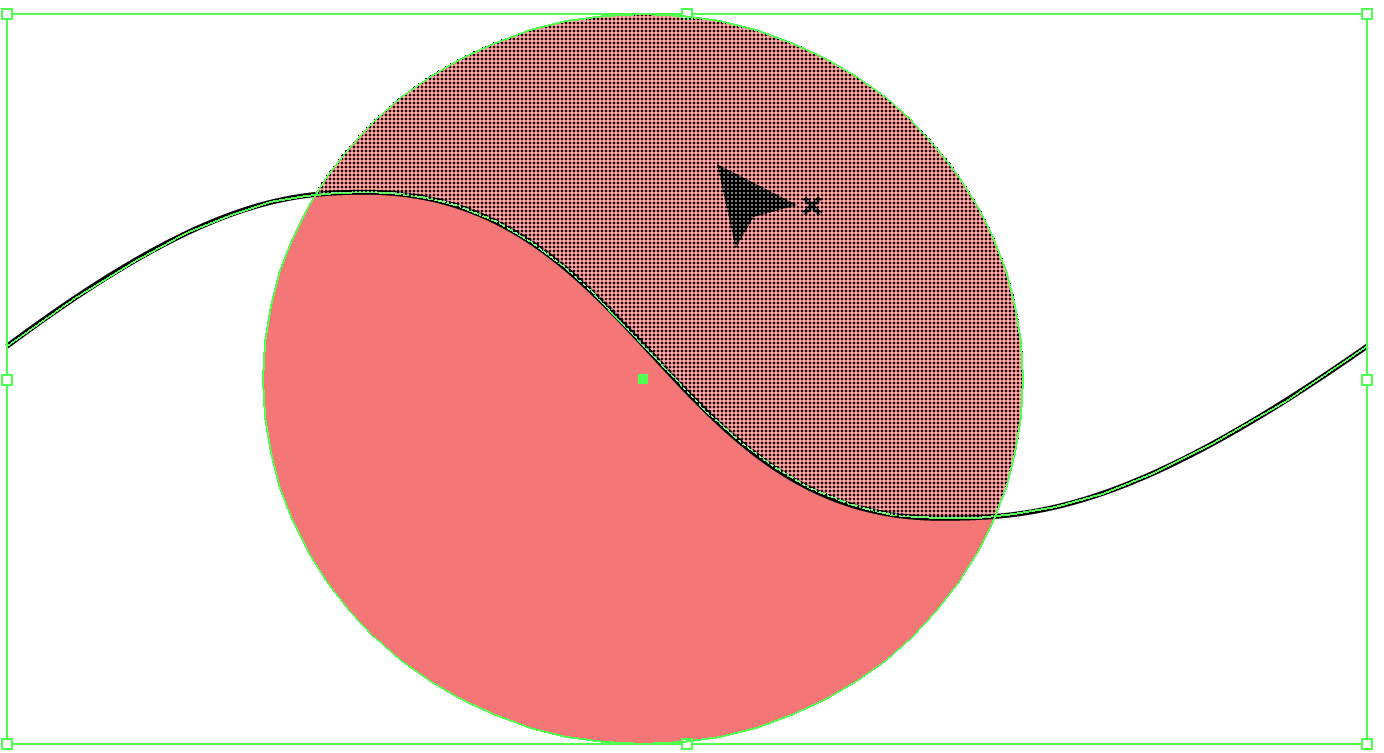
- select both shapes
- with Shapebuilder Tool, click on both sides of the shape
- use ALT+Shapebuilder Tool to delete excess line
- separate the two halves of the shape
3. Delete extraneous paths with Shapebuilder Tool

- ALT+drag will delete extraneous paths
- when deleting extraneous paths of two intersecting lines, Shapebuilder Tool do not join the lines
- select both lines and press CTRL+J to join
- (using the Join Tool to delete extraneous paths will automatically join the intersecting lines)
4. Retype
- select the image containing text
- Type > Retype
- choose the closest type set
- Apply > Exit
- change the text as desired
5. Join Tool

- use it to delete extraneous paths
- use it to join paths
6. wavy line
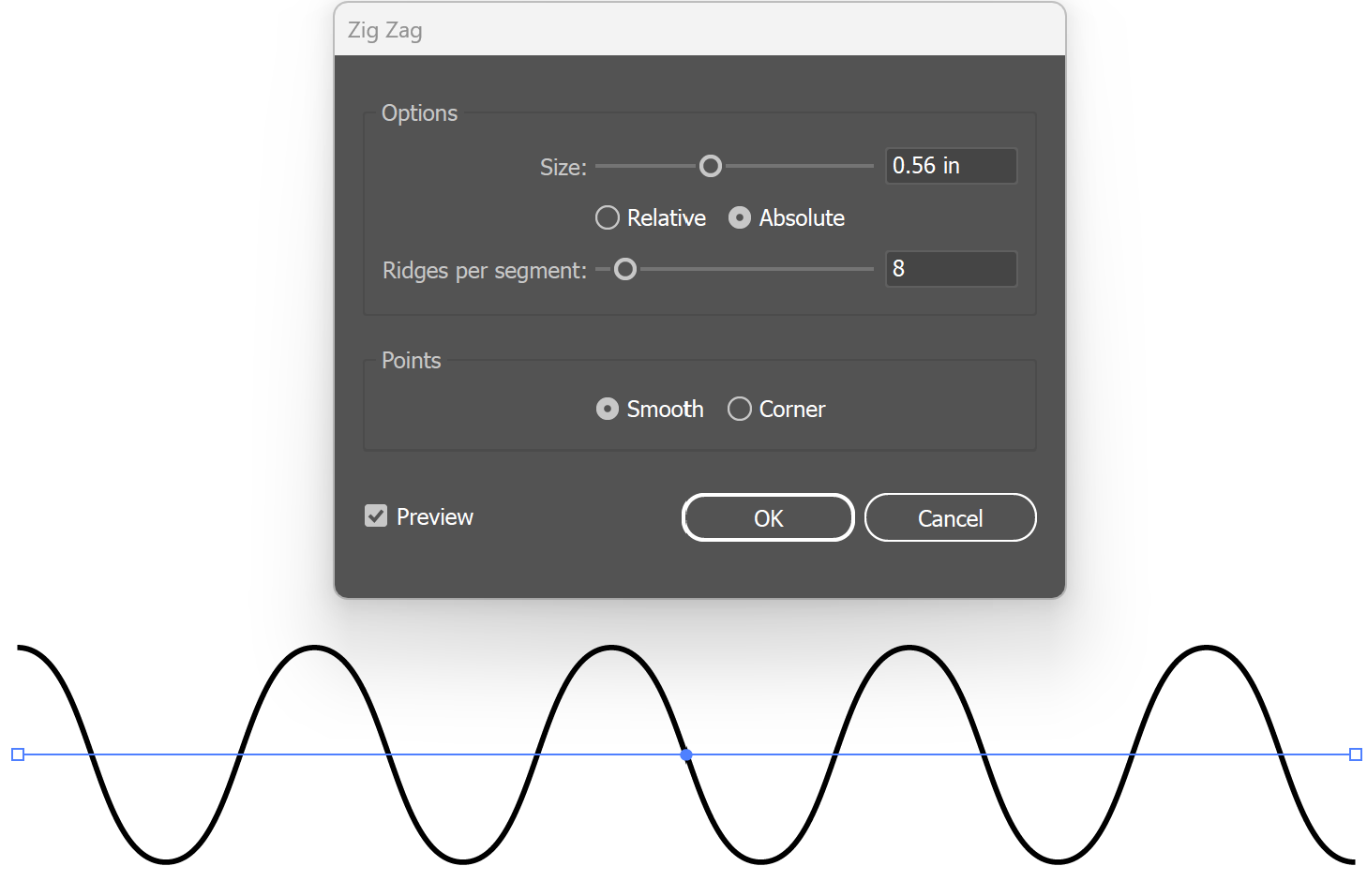
- use the line tool to draw a straight line, holding down the SHIFT key
- Effect > Distort & Transform > Zig Zag
- adjust Size and Ridges per segment and change the Point to Smooth
- Object > Expand appearance
7. smoothing with the Pencil Tool
- double-click on the Pencil Tool
- turn on "Keep selected" and "Edit selected paths"
8. Puppet Warp Tool
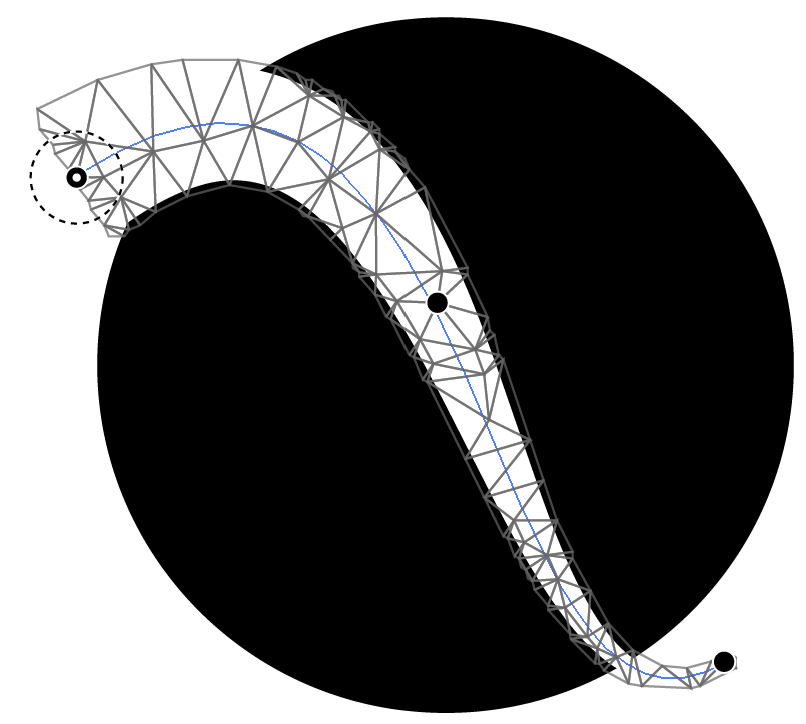
- draw a thick line
- click on the Puppet Warp Tool
- select points and press DELETE
- make custom points
- the points can be moved by dragging or rotate by clicking on the points and use the circle to rotate